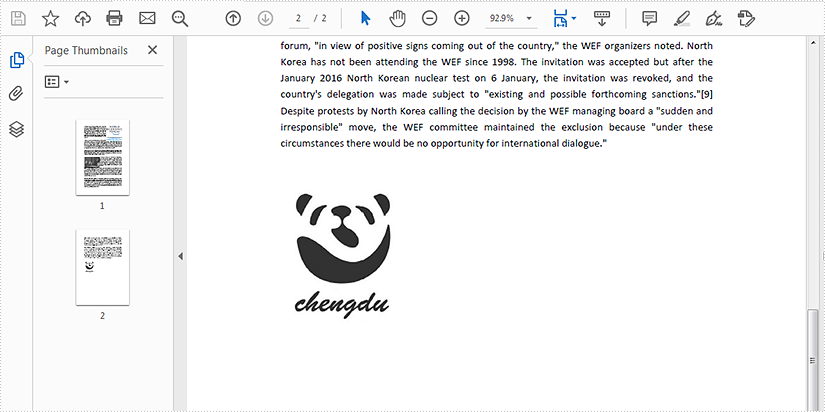Spire.Cloud.PDF.SDK 提供了接口 PdfTextApi 及 PdfImagesApi 用于添加文本和图片到 PDF 文档,添加文本时,可格式化文本样式,包括文本字体类型、字号、字体样式、文本颜色、字符间距、行距、首行缩进、文本对齐方式、文本环绕方式等;添加图片时,可格式化图片,包括图片位置、高度、宽度等。本文将通过C#代码演示如何实现以上内容操作。
具体步骤
步骤一:dll 文件获取及导入。在冰蓝云官网 https://cloud.e-iceblue.cn 注册账号并登陆,并在“下载中心” 下载SDK 文件包,下载后,将 Spire.Cloud.Pdf.Sdk.dll 文件及其依赖项 dll 添加引用至 VS 程序;或通过 Nuget 直接搜索下载安装,并导入所有 dll,具体可参考 这篇文章 里的步骤方法。

步骤二:App ID 及 Key 获取。在“我的应用”中创建应用以获得 App ID 及 App Key。
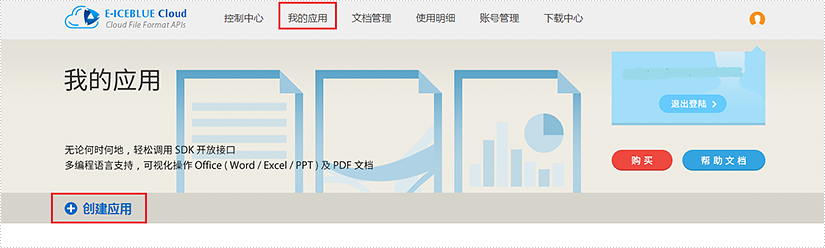
步骤三:源文档上传。在“文档管理”上传源文档。这里可以建文件夹,将文档存放在文件夹下。不建文件夹时,源文档及结果文档直接保存在根目录。 本文示例中,建了两个文件夹,分别用于存放源文档及结果文档。(云平台提供免费1 万次调用次数和 2G 文档内存)
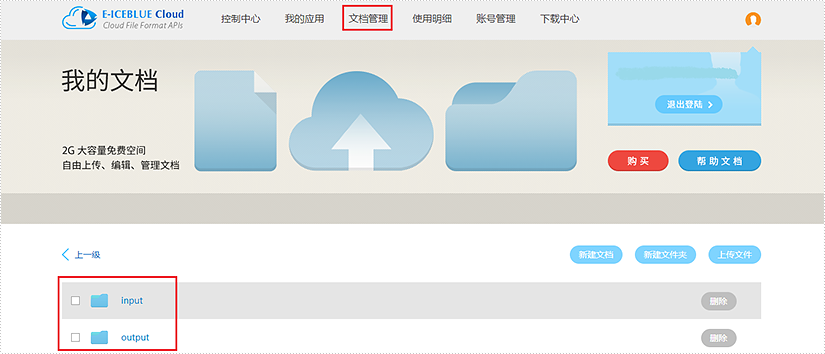
添加文本到 PDF
using System;
using Spire.Cloud.Pdf.Sdk.Client;
using Spire.Cloud.Pdf.Sdk.Api;
using Spire.Cloud.Pdf.Sdk.Model;
namespace AddText_Cloud.PDF
{
class Program
{
static String appId = "App ID";
static String appKey = "App Key";
static void Main(string[] args)
{
//配置账号信息
Configuration PdfConfiguration = new Configuration(appId, appKey);
PdfTextApi PdfTextApi = new PdfTextApi(PdfConfiguration);
string name = "sample.pdf";//源文档
string outPath = "output/AddText.pdf";//结果文档路径
int pageNumber = 2;//指定文本内容所在页码
string folder = "input";//源文档所在文件夹
Spire.Cloud.Pdf.Sdk.Model.Text text = new Spire.Cloud.Pdf.Sdk.Model.Text("This is a test. This is a test. This is a test. This is a test. This is a test. This is a test.",
new Font(Font.FontTypeEnum.TrueType, "Arial", 13, Font.FontStyleEnum.Regular),
new RectangleF(50, 320, 500, 200));//实例化文本信息(文本内容、字体类型、字号、字体样式、文本位置)
text.BackgroundColor = new Color(255, 244, 164, 96);//设置文本背景色
text.ForegroundColor = new Color(255, 135, 206, 235);//设置文本前景色
text.CharSpacing = 5;//字符间距
text.FirstLineIndent = 100;//首行缩进
text.LineSpacing = 15;//行距
text.HorizontalAlignment = Spire.Cloud.Pdf.Sdk.Model.Text.HorizontalAlignmentEnum.Left;//文本水平对齐方式
text.VerticalAlignment = Spire.Cloud.Pdf.Sdk.Model.Text.VerticalAlignmentEnum.Middle;//文本垂直对齐方式
text.WordSpacing = 12;//单词间距
text.WordWrap = Spire.Cloud.Pdf.Sdk.Model.Text.WordWrapEnum.Character;//文本环绕方式
//调用方法添加文本
PdfTextApi.AddText(name, outPath, pageNumber, text, folder, null);
}
}
}文本添加效果:

添加图片到 PDF
using Spire.Cloud.Pdf.Sdk.Api;
using Spire.Cloud.Pdf.Sdk.Client;
using System;
using System.IO;
namespace AddImg_Cloud.PDF
{
class Program
{
static String appId = "App ID";
static String appKey = "App Key";
static void Main(string[] args)
{
//配置账号信息
Configuration PdfConfiguration = new Configuration(appId, appKey);
PdfImagesApi pdfImagesApi = new PdfImagesApi(PdfConfiguration);
string name = "sample.pdf";//源文档
string outPath = "output/AddImg.pdf";//结果文档路径
int pageNumber = 2;//指定图片所在文档页码
string folder = "input";//源文档所在文件夹
string password = null;//源文档密码
System.IO.Stream file = new FileStream("logo.png", FileMode.Open);//打开图片
//指定图片位置及大小
float x = 50;
float y = 320;
float width = 200;
float height = 200;
//调用方法添加图片
pdfImagesApi.AddImage(name, outPath, pageNumber, file, x, y, width, height, folder, password);
}
}
}图片添加效果: