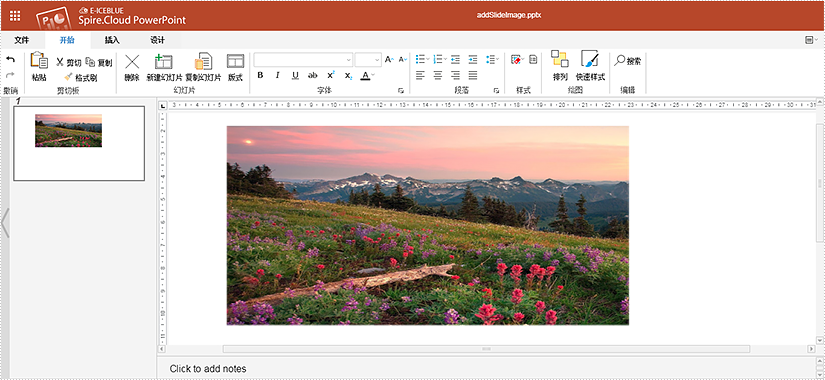Spire.Cloud.Presentation 提供了 ImagesApi 接口支持给 PowerPoint 文档添加图片。本文将介绍如何使用该接口实现添加图片。
步骤一:创建一个 Maven 程序,通过 Maven 仓库安装 Spire.Cloud.SDK,详细步骤可参考这篇文章。
步骤二:通过冰蓝云官网 https:/cloud.e-iceblue.cn/ 注册账号并登陆,在“我的应用”版块创建应用程序,获得 App ID 及 App Key。
步骤三:将示例 Presentation 文档上传至冰蓝云官网的“文档管理”版块。

步骤四:在 Maven 程序中编写代码调用 ImagesApi 接口给示例 Presentation 文档添加图片。
import spire.cloud.powerpoint.sdk.ApiException;
import spire.cloud.powerpoint.sdk.Configuration;
import spire.cloud.powerpoint.sdk.api.ImagesApi;
import java.io.File;
public class AddImage {
static String appId = "APP ID";
static String appKey = "APP Key";
static String baseUrl = "https://api.e-iceblue.cn";
public static void main(String[] args) throws ApiException {
//配置APP ID和APP Key
Configuration configuration = new Configuration(appId, appKey, baseUrl);
//创建ImagesApi实例
ImagesApi imagesApi = new ImagesApi(configuration);
//PowerPoint文档名称
String name = "addSlideImage.pptx";
//图片路径
String imagePath = "C:/Users/Administrator/Desktop/flowers and sunset.jpg";
//获取图片
File imageData = new File(imagePath);
//PowerPoint文档打开密码,无密码则为null
String password = null;
//PowerPoint文档存放的文件夹
String folder = null;
//使用冰蓝云默认的存储空间
String storage = null;
//需要添加图片的幻灯片索引
int slideIndex = 0;
//图片插入位置的横坐标
double x = 150;
//图片插入位置的纵坐标
double y = 50;
//图片的宽度
double width = 500;
//图片的高度
double height = 250;
//调用addSlideImage方法添加图片到PowerPoint文档
imagesApi.addSlideImage(name, slideIndex, x, y, width, height, imageData, password, folder, storage);
}
}使用 Spire.Cloud 在线编辑查看生成 Presentation 文档效果图: